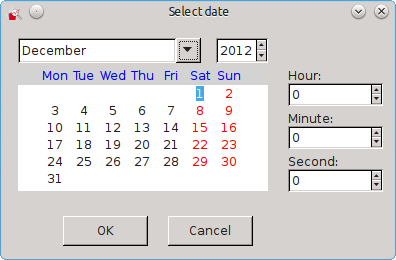2.8. Navigation charts
After the graphs you can move with the mouse (by clicking on the specific chart), or by using the keyboard. The current position is highlighted by the cursor - white square. Arrows "right" and "left" move the cursor to the current chart, while pressing arrow keys "up" and "down" to change the current plot to the next / previous in the set. Keys PgUp and PgDown You can move the chart by the length of one screen to the left and right.
You can also use the mouse to quickly scroll through charts. Clicking once on the edge of the graphics window move the cursor one position to the right or left. Using double click move the cursor on the length of the screen.
In order to better transition to the dates you are interested you can seize the opportunity to jump into the selected date. To do this, select the menu Tools and Jump the date or use the keyboard shortcut Ctrl + J. In this way, display the window:
It will allow you to quickly move the cursor into an interesting date.If you know that the moment you return to a specific location chart, you can use the copy location. This will allow you to come back in a short time in the stored position. To do this, select the menu Tools and location Copy or use the keyboard shortcut Ctrl + C. To return to this place from the menu select Tools and Paste location or use the keyboard shortcut Ctrl + V.
Notatka: Copied location can also be used outside of viewers. For example, you can paste it into the e-mail as to indicate a point of interest to another person on the chart parameters.
Each of the charts you can print what you read in the chapter Sekcja 2.10.