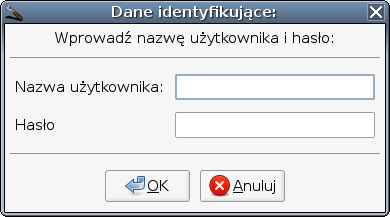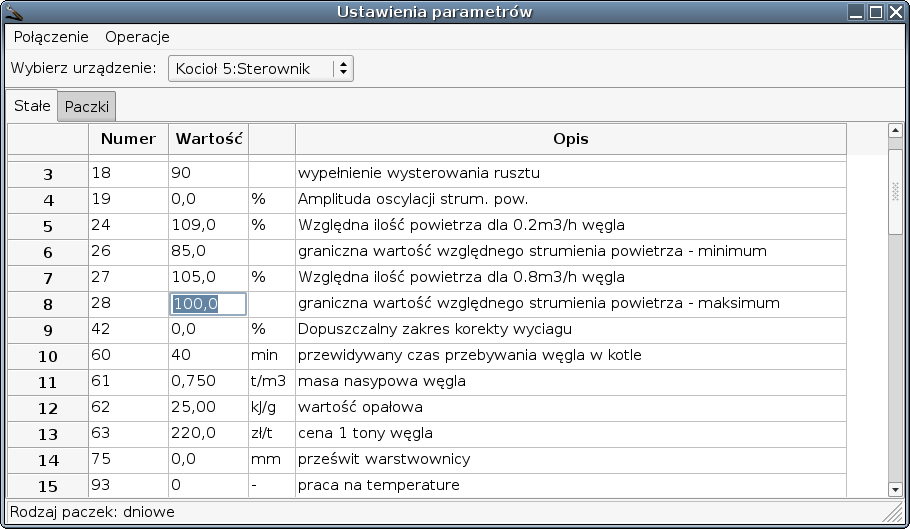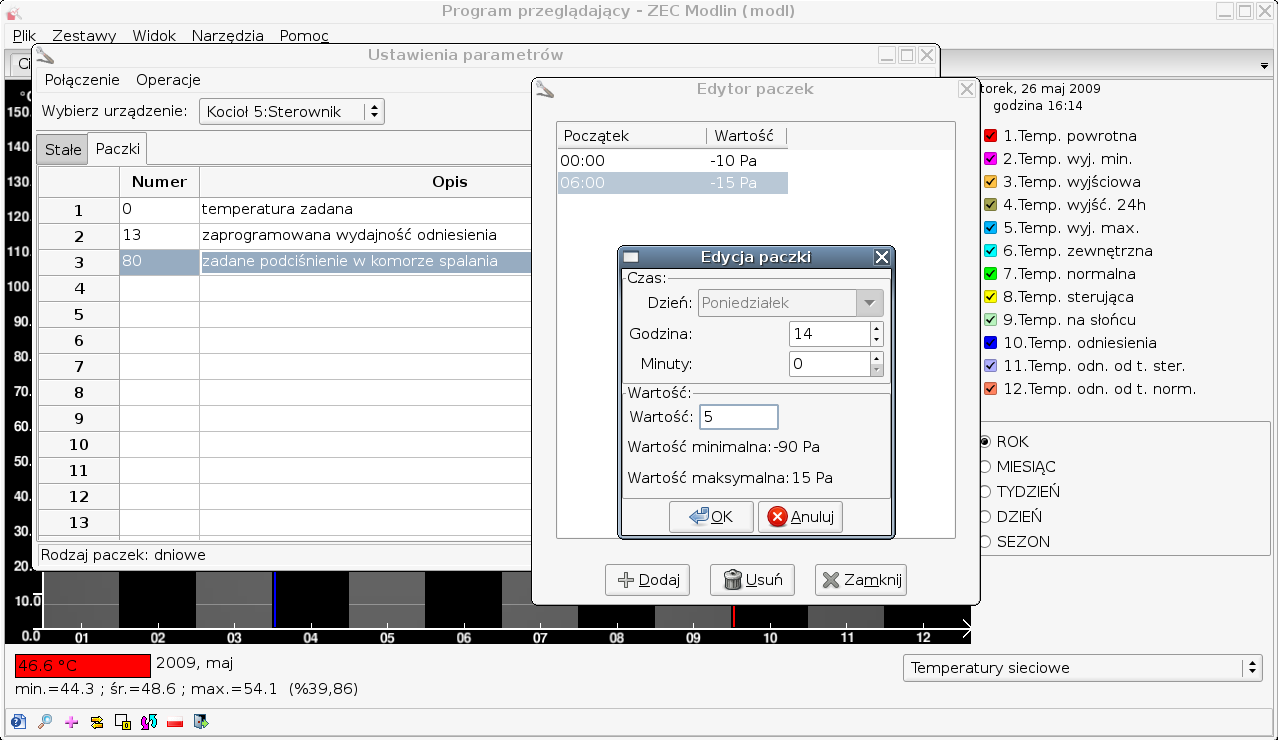3.21. Remote change parameter settings
The program gives selected users browsing remote tasks ZET controller parameters used in the plants Newtermu. Access to this functionality requires an account on the server and appropriate Newtermu rights access to the parameters of each plant.
If you have permission, from the menu select Tools Set the parameters or use the keyboard shortcut Ctrl + O. Open a window confirming your power to change the parameters:
After successful authentication the course of browsing software connects to the server, and will show you a window:
Located on the top of the list allows you to select the device you want to modify the operating parameters (in this case, the boiler controller 5). The program allows you to modify the value of the fixed and known. temporary packages. Each of these types of values are in a separate tab.In the "fixed" you can change the values of the constants. To do this, click on the field values, and then type a new value. Constant parameters are acceptable ranges of values, which must be contained. If you have entered a value falls outside the acceptable range, you will be informed.
For your changes are sent to the device (and thus take effect), choose Actions option Set permanent .In the "Packages" for a list of packages currently selected controller. When you click on the number or description of the package, you will be window listing. The list includes another moment in time where the package changes its value. In this window You can add new value (selecting the Add), edit existing ones (by right-clicking the value of the mouse, and then selecting Edit from the menu that appears). You can also delete the value (the Delete).
Notatka: The program is trying to be "intelligent" in the sense that all directly consecutive identical values are merged together. Do not be surprised if, for example with the last value set on hour 10 of at 10Pa for example, add a new value of at a 10Pa at hour 11, you will not see a new entry - the first to "consume" the value of the newly added.
From the program, you can also choose the type of time-control packages. To do this, select the menu Actions and then Set the type of packages. Shows you a window where you can make a choice:
With the help menu, you can also:
refresh the current values of the controller - select Actions and then Download (refresh) value
packages and reset to default values fixed - select Actions, and then Reset the value